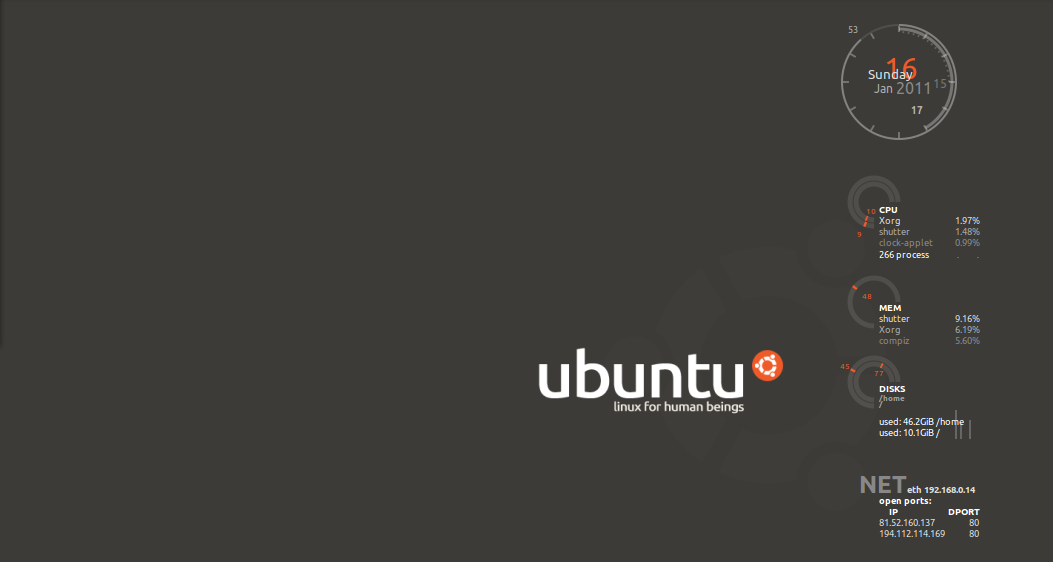Screenshot + Conky
Screenshot + Conky
Jak większość zwolenników Linuksa, ja również bardzo często eksperymentuje z różnymi programami (czytaj: nowinkami). Ostatnio postanowiłem wypróbować Conky. Poniżej konfiguracja mojego Conky’ego.
Plik .conkyrc:
1
2
3
4
5
6
7
8
9
10
11
12
13
14
15
16
17
18
19
20
21
22
23
24
25
26
27
28
29
30
31
32
33
34
35
36
37
38
39
40
41
42
43
44
45
46
47
48
49
50
51
52
53
54
55
56
57
58
59
60
61
62
63
64
65
66
67
68
69
70
71
72
73
74
75
76
77
78
79
80
# Create own window instead of using desktop (required in nautilus)
own_window yes
own_window_transparent yes
own_window_type override
own_window_hints undecorated,below,sticky,skip_taskbar,skip_pager
# Use double buffering (reduces flicker, may not work for everyone)
double_buffer yes
# fiddle with window
use_spacer yes
use_xft yes
xftfont tahoma-7
#xftfont aqui
# Text alpha when using Xft
xftalpha 0.6
# Update interval in seconds
update_interval 3.0
# Draw shades?
draw_shades no
# Text stuff
draw_outline no # amplifies text if yes
draw_borders no
font sans
border_margin 9
# border width
border_width 6
# Default colors and also border colors, grey90 == #e5e5e5
default_color grey
own_window_colour brown
own_window_transparent yes
# Text alignment, other possible values are commented
alignment top_right
alignment bottom_right
# Gap between borders of screen and text
gap_x 10
gap_y 10
# stuff after 'TEXT' will be formatted on screen
TEXT
$color
${color orange}${alignc}$sysname $kernel
${color red}PROCESOR ${hr 2}
${freq}MHz Load: ${loadavg} Temp: ${acpitemp}
$cpubar
${cpugraph 000000 ffffff}
Procesy PID CPU% MEM%
${top name 1} ${top pid 1} ${top cpu 1} ${top mem 1}
${top name 2} ${top pid 2} ${top cpu 2} ${top mem 2}
${top name 3} ${top pid 3} ${top cpu 3} ${top mem 3}
${top name 4} ${top pid 4} ${top cpu 4} ${top mem 4}
${color orange}PAMIĘĆ / DYSKI ${hr 2}${color orange}
RAM: $memperc% ${membar 6}
Swap: $swapperc% ${swapbar 6}${color yellow}
/: ${fs_free_perc /}%/${fs_free /} ${fs_bar 6 /}${color green}
C: ${fs_free_perc /mnt/system}%/${fs_free /mnt/system} ${fs_bar 6 /mnt/system}
D: ${fs_free_perc /mnt/dane}%/${fs_free /mnt/dane} ${fs_bar 6 /mnt/dane}
E: ${fs_free_perc /mnt/reszta}%/${fs_free /mnt/reszta} ${fs_bar 6 /mnt/reszta}
${color violet}SIEĆ${hr 2}${color violet}
IP: ${addr eth0}
Signal: ${wireless_link_qual_perc eth0}
AP name: ${wireless_essid eth0}
Down: ${downspeed eth0} Kb/s ${alignr}Up: ${upspeed eth0} Kb/s
${downspeedgraph eth0 15,50 fe0000 fe0000} ${alignr}${upspeedgraph eth0 15,50 00FF00 00FF00}
${color white}${execi 60 /mnt/reszta/Linux/gmail.sh}
Ten post jest udostępniony na licencji CC BY 4.0 przez autora.